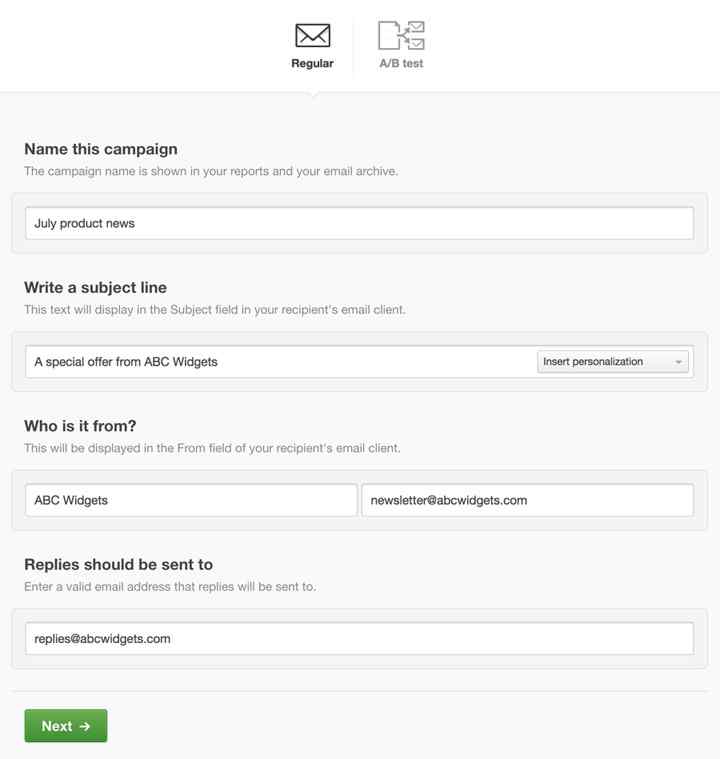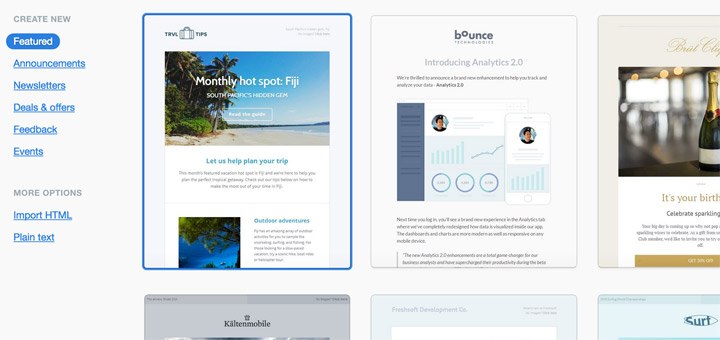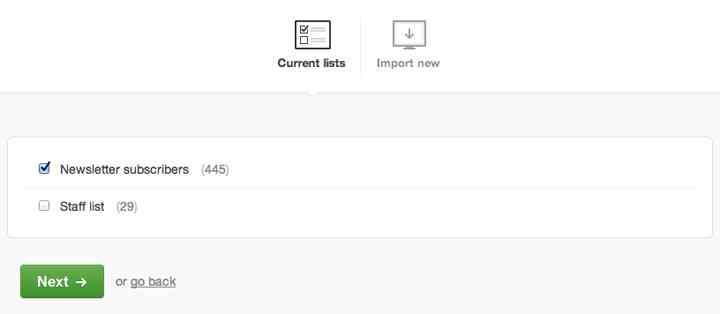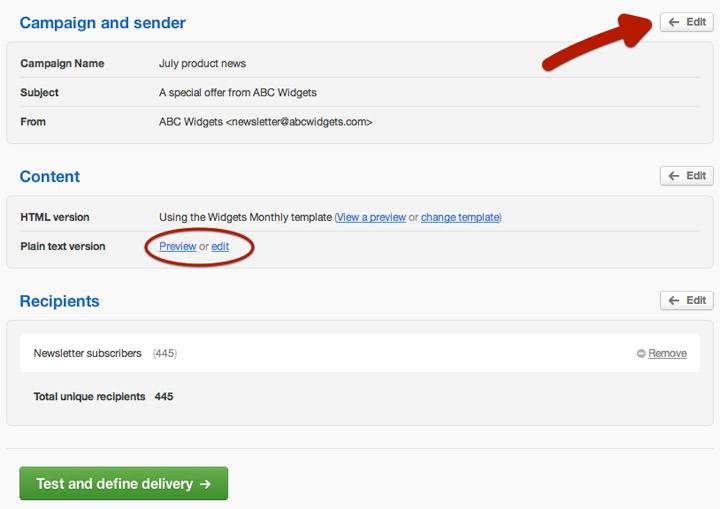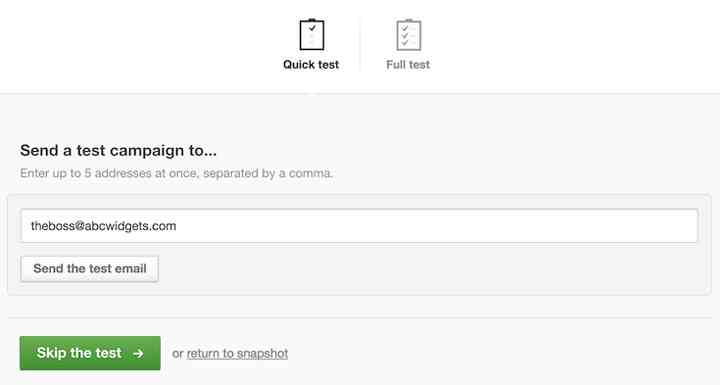Create and send your first email campaign
This is a step-by-step guide to sending your first campaign. Follow the instructions on this page to create, test, send and view reports for a regular campaign.
ON THIS PAGE:
- Setting up a regular campaign
- Select the campaign format
- Choose recipients
- Review the campaign snapshot
- Test your campaign
- Send now or schedule for later
- Select a payment option
- View campaign reports
Setting up a regular campaign
To get started, open Clients from the top of your account page, then click the client name you want to create the campaign for.
Define the campaign and sender details
Open Campaigns and click Get started (or “Create a new campaign”). Then follow the on-screen instructions to set up a Regular campaign, as shown here:
TIP: Give some thought to the email address entered for “Who is it from,” because email replies will be sent to that address. To have replies sent to a different email address, click the link to use a different reply-to address.
When you’ve filled in the campaign details, click Next. You can come back to this page later if you need to change anything.
Select the campaign format
There are a couple of formats you can choose for your campaign, as explained below.
Template library
You can select a design from the template library, pictured below, then customize it to suit your brand using our email builder.
After you choose a design and customize it, your custom template will be saved to use again next time. Sent campaigns are also saved so you can use them as a starting point for the next email.
Neither or these sections are pictured in the screenshot above because it’s showing a new account without any saved templates or sent campaigns. After you’ve sent your first campaign you’ll see “My templates” and “Recent emails” in the left sidebar.
NOTE: You can also import your own email template but this has to be done before you create a campaign. You will then be able to select it from “My templates.”
Import HTML
If you already have a complete HTML email — designed externally and ready to send — select Import HTML, in the left sidebar, to upload it from your computer or the web.
Plain text
You also have the option to select Plain text, in the left sidebar. Plain text emails are good for non-marketing-related content, or maybe to give your email a more personal feel. However, because they are text-only emails containing no HTML, only basic reporting is available.
Choose recipients
When your campaign content is ready click Define recipients. If you’ve already set up one or more subscriber lists they will be available under Current lists, as shown here:
If there are no lists you’ll be prompted to add new subscribers by typing them in or importing a file. You can also create a new subscriber list on the spot by clicking Import new. Adding subscribers like this will automatically create a new list for you. It will be saved in Lists & Subscribers and called: List Imported for. You can change the list name and type later.
Click Next when you’re done.
IMPORTANT: At this point, if you have imported a number of subscribers, you may see a system message prompting you to start the approval process. This is an important part of maintaining our deliverability ratings. If you don’t see the message it means you don’t need approval to send to the number of subscribers you’ve selected.
Review the campaign snapshot
To double-check everything you’ve set up so far, we summarize it for you in a campaign snapshot.
To change something just click the the Edit buttons on your right:
It’s a good idea while you’re here to check the plain text version of your email, because what looks great as HTML might need adjusting for text-only.
When you’re done, click Test and define delivery.
Test your campaign
A Quick test allows you to send your campaign to up to five email addresses at no cost. Use this to send the campaign to yourself or colleagues for proofreading, and to make sure everything looks as expected design-wise.
There’s also a fully automated design and spam test that you can run for a small fee. Click Full test to see a sample test and optionally run your own.
Click Next, or Skip the test, to continue.
Send now or schedule for later
If you’re sending a free trial campaign (to five people or less) click Send campaign now, as shown here:
TIP: There’s also the option to schedule it to send later.
If you’re sending a paid campaign to more than five recipients, click Pay for this campaign.
View campaign reports
Your campaign report shows how many people are opening the email and which links have been clicked, as well as keeping record of bounces, unsubscribes and other important activity.
Campaign reports are real-time, so refresh your browser window to see the latest stats and figures instantly.